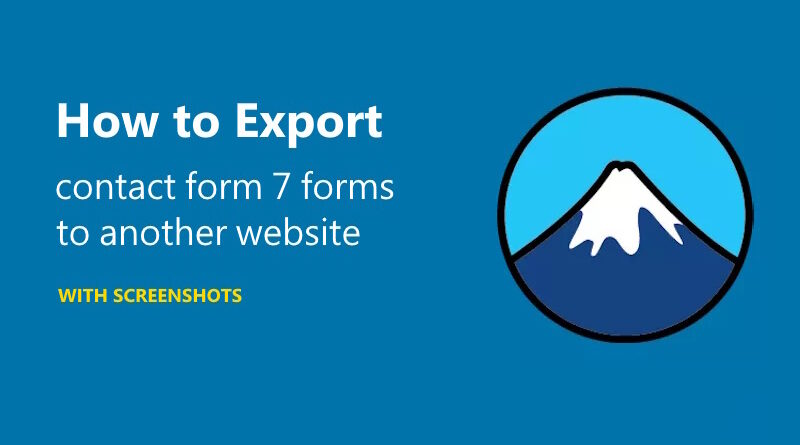How to export all contact form 7 forms to another website (with screenshots)
Contact Form 7 is a popular WordPress plugin used to create and manage contact forms on a website. If you have multiple websites and want to use the same contact forms on all of them, it can be time-consuming to recreate the forms on each website. Fortunately, there is are easy ways to export Contact Form 7 forms to another website.
Copy all contact form 7 forms to another website
Contact Form 7 saves its contact form data as a custom post with the post type “wpcf7_contact_form”. This means that you can use the WordPress admin screen’s Tools > Export and Tools > Import options to export and import the form data.
To export the contact form data exclusively, select Contact Forms from the Export menu. Alternatively, you can choose to export all content, which includes the contact form data.
To do this just go to the source website, select Tools > Export > Contact forms and hit download as show below. This would give you an XML file.
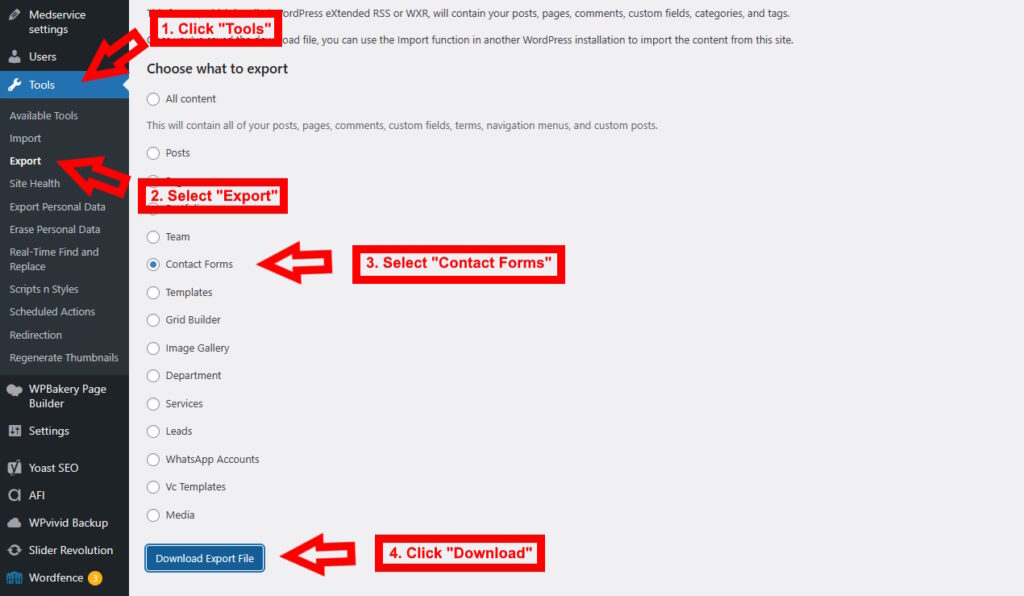
In the destination website, go to Tools > Import > WordPress > Install Now, and it will install the “WordPress Importer” plugin.
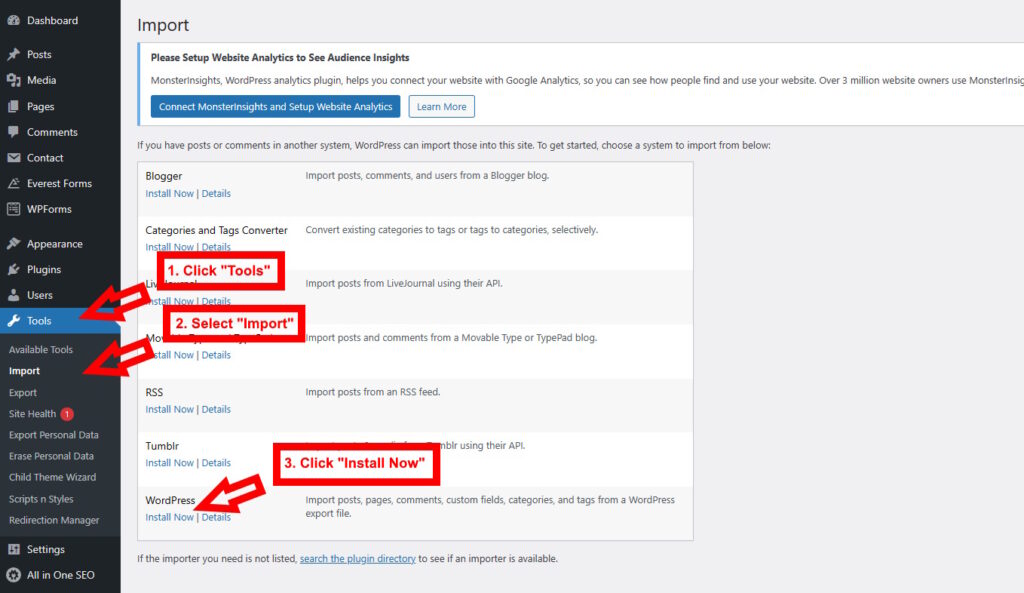
You will get an option called “Run Importer” instead of the “Install Now” link. Go ahead and click the “Run Importer” button and you will get a screen as below, where you need to select and upload the xml file you downloaded from the source website.
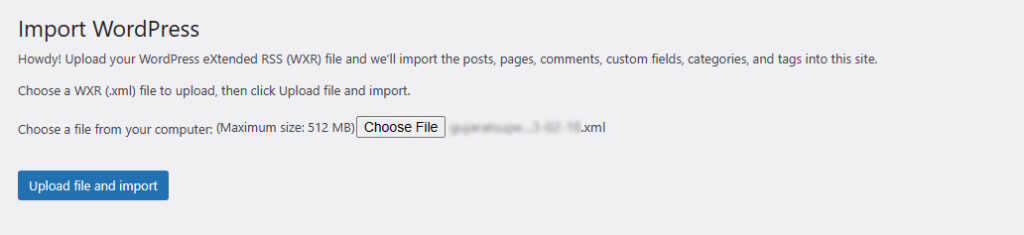
In the next screen, select the author and hit “Submit”.
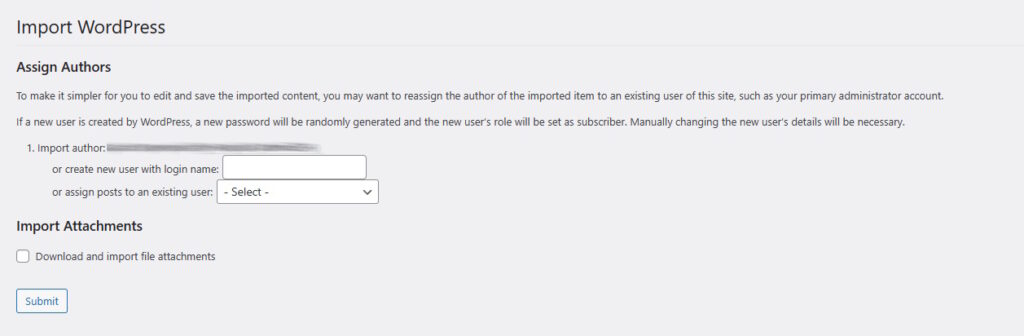
Thats it! Now you should be able to see all the contact forms in your destination website at Contact > Contact Forms.
It’s important to note that the imported forms may not work perfectly on the new website. Depending on the settings and configurations of the two websites, you may need to make some adjustments to the forms to ensure that they function properly.
For example, if the new website has a different email server configuration, you may need to update the email settings in each form to ensure that the emails are sent to the correct email address.
Similarly, if the new website has a different theme or layout, the forms may not look exactly the same as they did on the original website. In this case, you may need to adjust the CSS of the forms to ensure that they match the look and feel of the new website.
In conclusion, exporting Contact Form 7 forms to another website is a simple and easy process that can save you a lot of time if you have multiple websites that use the same forms. While there may be some adjustments required to ensure that the forms work perfectly on the new website, the process of exporting and importing the forms is straightforward and can be completed in just a few steps.